Version Control, Git and GitHub #
Version control is a system that records changes to a file or group of files. It allows developers to maintain a log of code changes with minimal effort. More importantly, it allows multiple developers to work on the same project at the same time and provides a robust method for sharing & merging work.
Not having version control #
How many versions of code can exist? Even on a small project there could be dozens of versions. Imagine being in an IT Department with a desktop computer at a “work” location and another at home. Most of us want continue working in the evenings so you put the code for a project on a USB drive and bring it home. At home, you put the updated code on another computer and do some additional development. At this point, there are two versions of the code at three locations (work computer, thumb drive, & home computer). As this process continues and you rotate through multiple USB drives, your code can get disjointed and you will find yourself spending time & effort researching file modification dates to realign code. This complexity would increase exponentially when working with multiple developers.
As projects scale, your team will likely require testing, staging, and production environments each built from a similar code base at different time periods. Maintaining and cascading changes would be problematic even in the smallest of development teams.
Advantages of version control #
A robust version control system, such as git, supports multiple development versions (one for each developer) along with as many staging, testing, and production environments that are desired. It also provides the foundation for other agile software development practices such as test driven development (TDD), continuous integration, and continuous deployment.
Git #
Git is the most commonly used version control platform. It’s amazingly fast, it’s very efficient with large projects, and it has an incredible branching system for non-linear development.
Installing Git #
If you have done some coding in the past, you may already have git on your system. Git is already packaged with Xcode and some other development environments.
$ git --version
If you don’t have a version, git is relatively easy to install.
Install on Windows #
The recommended method for utilizing git on Windows is through an installer available at the Git website, git-scm.com.
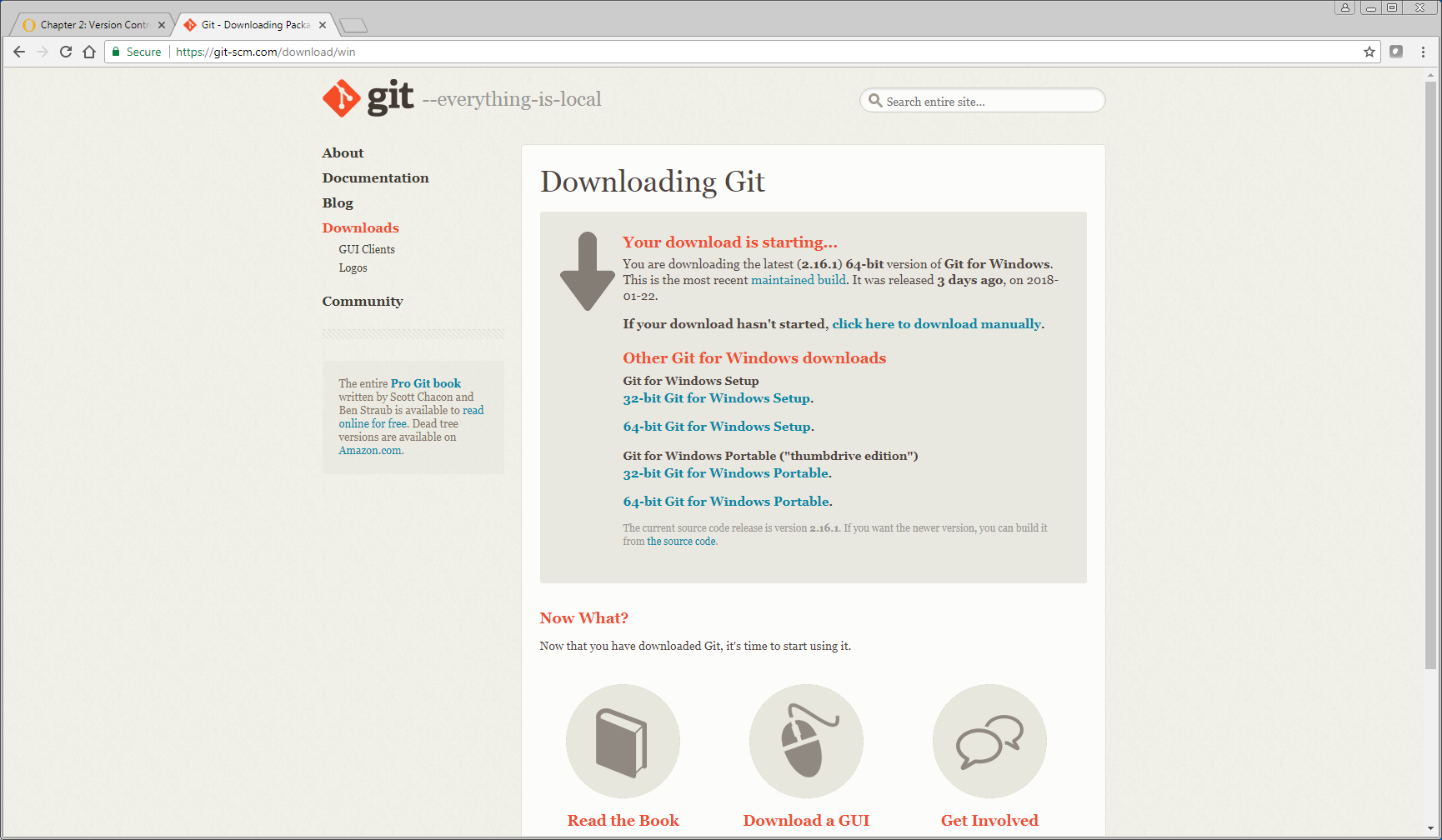
Start the setup installer. You should accept the default settings during the installation with a few exceptions noted below.
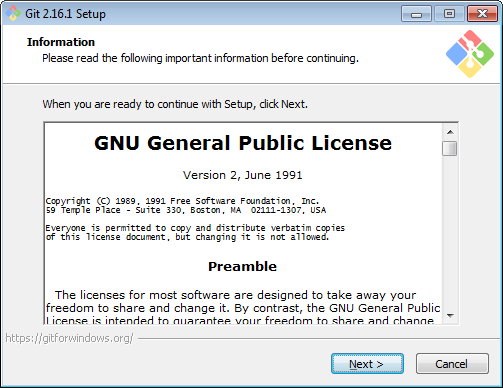
I would suggest changing the default editor to something other than VIM.
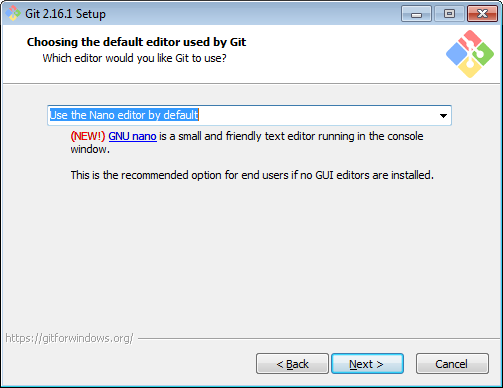
Select ‘Use Windows default console window’. This is important to properly launch interactive Python in later chapters of the book.
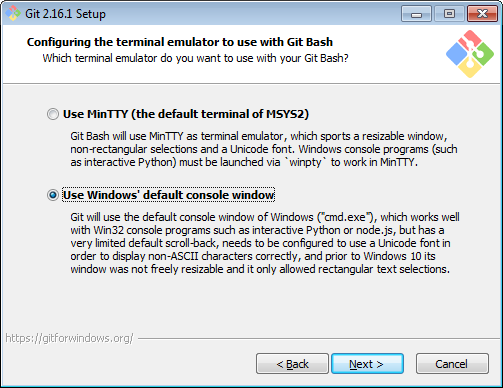
After installation is complete, you can interact with git by selecting ‘Git Bash’ in your windows menu.

This bash prompt will provide the command line interface for git commands. Type ‘git –version’ to confirm git is intalled.
$ git --version
git version 2.16.1.windows.1
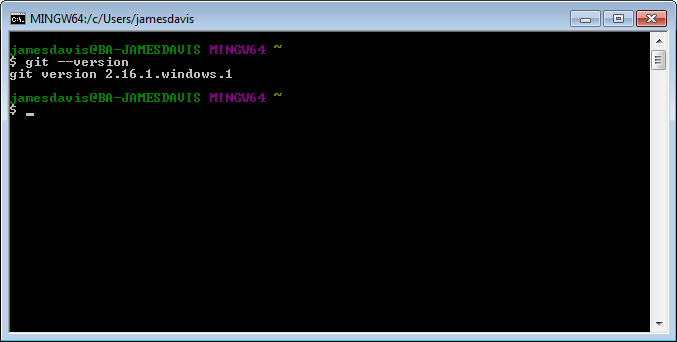
Install on Mac #
Typing the ‘git –version’ command above should prompt you to install it. If not, a macOS Git installer is maintained and available for download at the Git website, at git-scm.com.
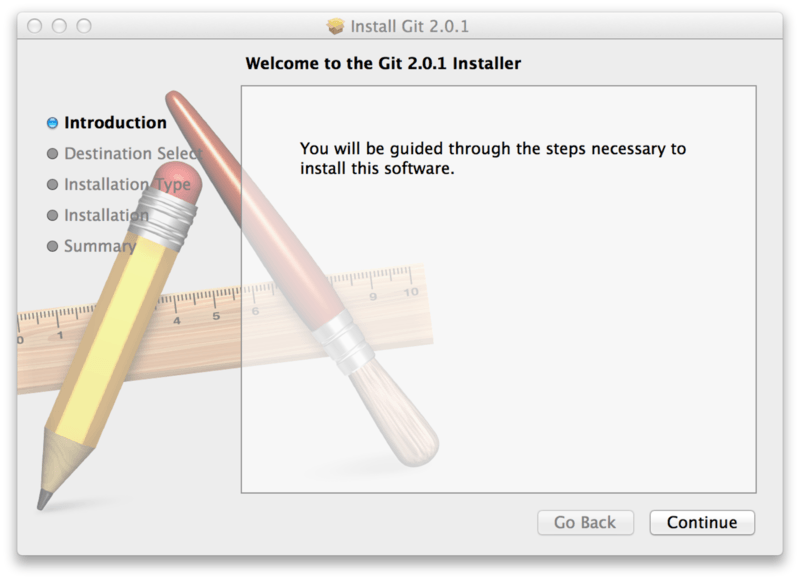
Install on Ubuntu #
$ sudo apt-get install git-all
For other flavors of Linux, checkout this website for more information git-scm.com.
Git basics #
After you install Git, set your name and password. Git uses this information to track changes and it is immutably baked into your committed code.
$ git config --global user.name "John Doe"
$ git config --global user.email [email protected]
Note: Use your name and email address for the above and not “John Doe”.
You can confirm your Git configuration with the list tag.
$ git config --list
credential.helper=osxkeychain
user.name=John Doe
[email protected]
core.editor=mate -w
core.repositoryformatversion=0
core.filemode=true
core.bare=false
core.logallrefupdates=true
core.ignorecase=true
core.precomposeunicode=true
[email protected]:johndoe/test.git
remote.origin.fetch=+refs/heads/*:refs/remotes/origin/*
branch.master.remote=origin
branch.master.merge=refs/heads/master
Now that you have Git properly setup, change to a directory where you want to utilize version control. For me, I keep my coding projects in a ‘Projects’ folder.
$ cd Projects/mysite
This particular folder contains a basic Django project but you can use any project you may want to add version control.
$ ls
blog db.sqlite3 manage.py mysite notes.txt
To setup this project with Git, I run the init command.
$ git init
Which returns something like this.
Initialized empty Git repository in /Users/james/Projects/mysite/.git/
The ‘git init’ command created a new subdirectory named .git that contains the skeleton files for a Git repository. At this point, nothing in your project is tracked, yet….
To add files to the Git repository, you can type ‘git add .’ which will add all the files or you can add the files by name.
$ git add .
Files have been added to Git but not commited. To finish the commit process, add the commit command.
$ git commit -m "initial commit for the mysite project"
If you are ever unsure about the status of your Git repository, you can run the status command.
$ git status
On branch master
nothing to commit, working tree clean
Excellent! You can now create Git repositories and commit code. Next we will learn how to integrate with a remote repository.
##GitHub GitHub is a cloud hosting service for git repositories. It is mostly used for computer code although it can be used for other types of version control. Note: this book is maintained using Git & GitHub as well as the code for the hosting platform, Softcover. GitHub offers all of the distributed version control and source code management functionality of Git as well as adding its own features.
Signing up for a GitHub account is straight forward, easy, and free. After you get an account I would envite you to participate in one of their tutorials such as GitHub Hello World. The Hello World tutorial covers some basics about how to create a repository and branching. We will cover more about cloning, branching, pull requests, merging, and other Git commands later in this book.
Authenticating with GitHub #
When you connect to a GitHub repository from Git, you’ll need to authenticate with GitHub using either HTTPS or SSH…with HTTPS being the recommended method.
Connecting over HTTPS (recommended) #
If you clone with HTTPS, you can cache your GitHub password in Git using a credential helper.
Connecting over SSH #
If you clone with SSH, you must generate SSH keys on each computer you use to push or pull from GitHub.
Celebrate #
Congratulations, you now have Git and GitHub all set up! You can also checkout the Git Cheatsheet and GitHub Flow documents. Don’t worry about mastering the Git commands and flow of versioning control. It will start meaning more to you later.